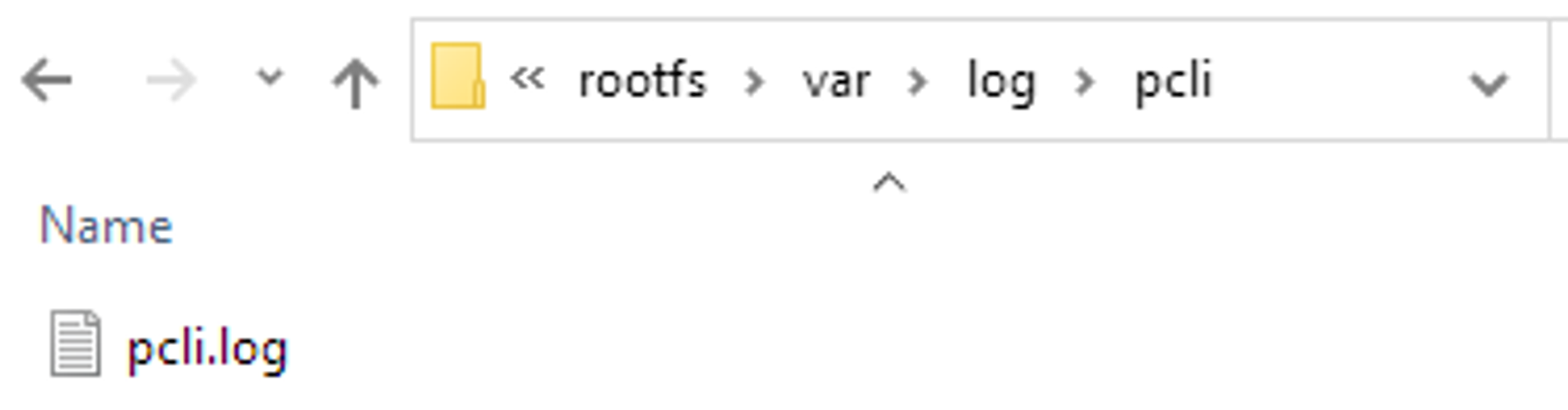Node Updates
Check your pNetwork Node Version
You can check if there is an update for your pNetwork node from the Node Dashboard.
Update pNetwork Node
- From the terminal run this command
pcli node update
- If it finds a newer version, the node update will start
After some minutes your pNetwork Node will be up to date
CLI Log File
Definition of pNetwork Node CLI log
The log file is stored in plain-text and provides a timeline of events generated by the pcli, and are a valuable troubleshooting tool when you encounter issues.
Essentially, analyzing log files is the first thing that support needs to do when an issue is discovered.
Below we will see where to find the log.
On Linux and macOS
It can be found in the /var/log/pcli/ directory, the file name is "pcli.log".
/var/log/pcli/pcli.log
On Windows 10
If you have a single instance of Ubuntu
The log file can be easily found in the \\wsl$\Ubuntu\var\log\pcli\ directory from the Windows File Explorer.
\\wsl$\Ubuntu\var\log\pcli\
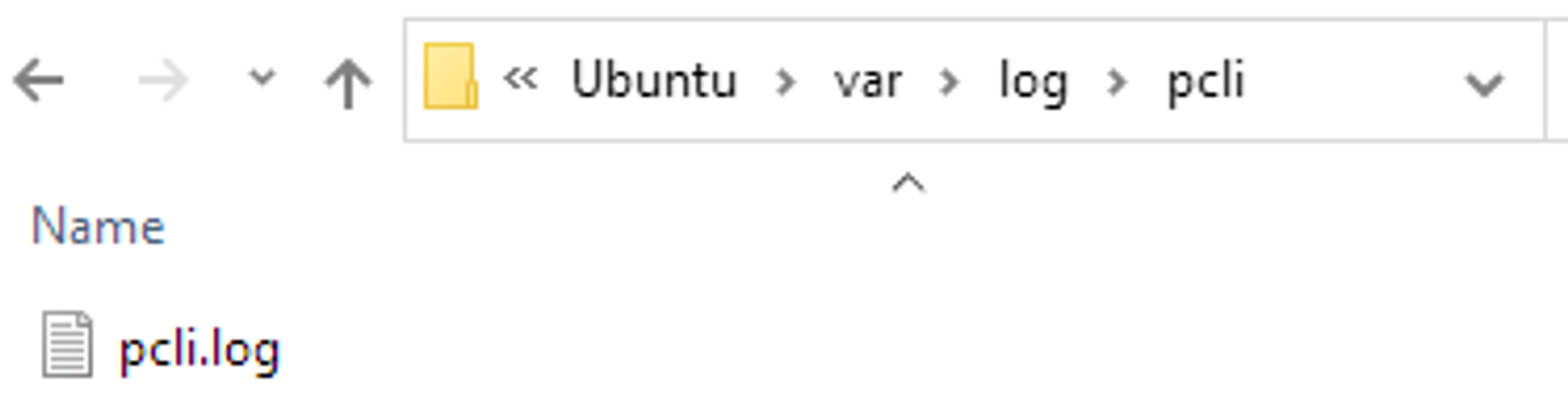
If you have multiple instances
- Browse to "%LOCALAPPDATA%\Packages" directory
%LOCALAPPDATA%\Packages\
- Search the correct instance of Ubuntu and enter the folder
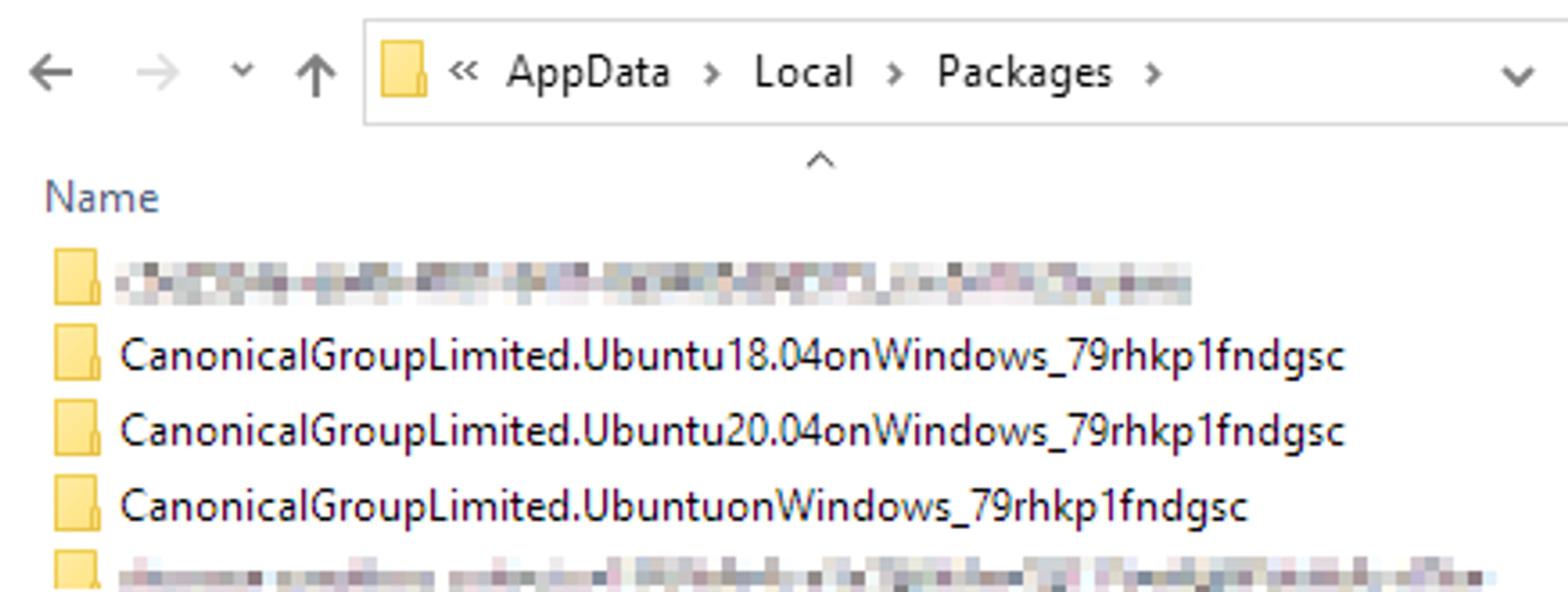
- Go to "\LocalState\rootfs\var\log\pcli\" to find "pcli.log" file.
\LocalState\rootfs\var\log\pcli\